Plesk is a very popular website control panel Plesk makes managing your websites very simple and easy. Although it is very easy to install, going through this HostWebis tutorial will be very helpful and most likely save you a little time.
Before you go ahead with the installation, we recommend that you use the correct hostname.
What are the requirements?
- Fresh CentOS 7 or CentOS 8 installed on your VPS/Server.
How to install Plesk Onyx?
Step 1: Log into your server via an SSH Client with root permissions.
Then enter this command:
sh <(curl https://autoinstall.plesk.com/one-click-installer || wget -O - https://autoinstall.plesk.com/one-click-installer)
The installation will begin and may take between 20 and 30 minutes. If it shows a hostname-related error, do not quit the installation. Sometimes Plesk only shows warnings and provides you with instructions on how to fix your problem.
Once Plesk is installed, it will display a congratulations message with your Plesk control panel URL will also be displayed.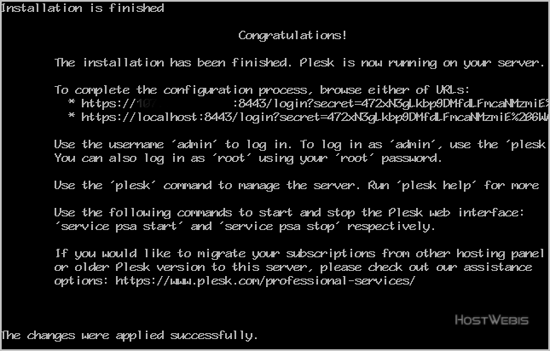
Copy the full URL provided by Plesk and paste it into the browser. If the URL doesn't work, you will need to open a port in your firewall. You can check it by disabling the firewall and then accessing the URL. If it starts working, it means you need to open a Plesk port in the firewall.
Step 2: If prompted for accepting cookies, acknowledge it, and enter your name and email address in Contact Information.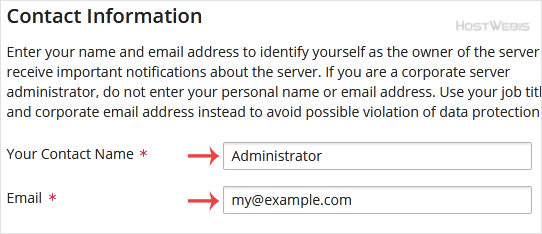
Step 3: Scroll down to the bottom of the page and under the password field, enter the password or generate a new password but make sure that you stored it in a safe place.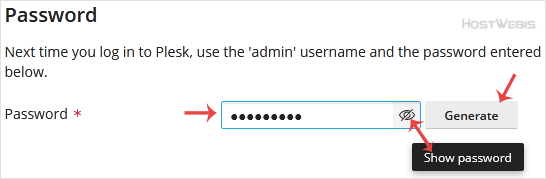
Step 4: Under Select your license type, should you have a license key, enter your Plesk Onyx license key or use a trial license by choosing Proceed with a full-featured trial license.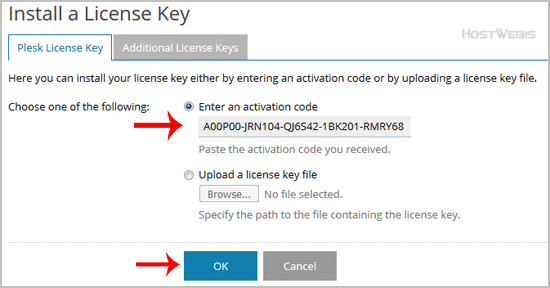
Final Step: Scroll down to the end of the page, read and accept the End-User License Agreement and then click on the Enter Plesk button.
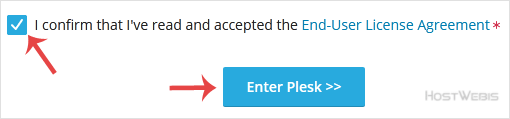
Congratulations, you have successfully installed Plesk Onyx. Now you can access your Plesk administrator area using root login details or with the admin user name with the password you set in Step 3.

