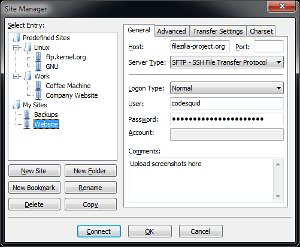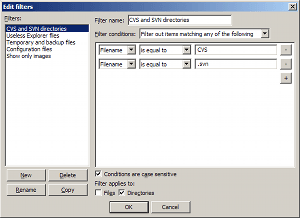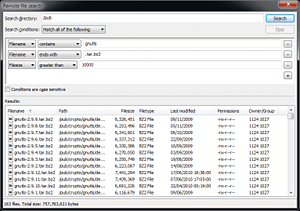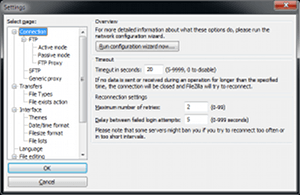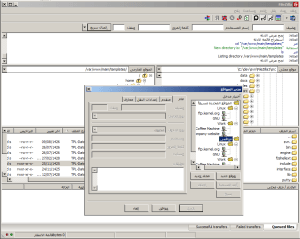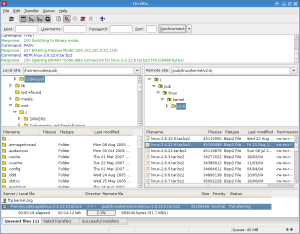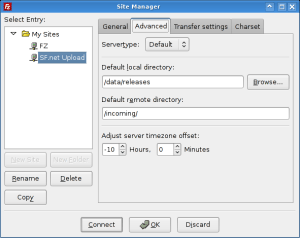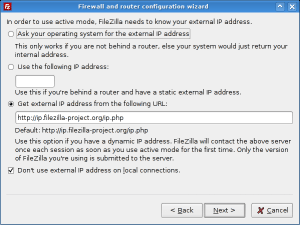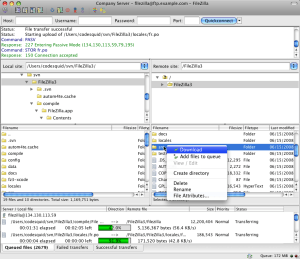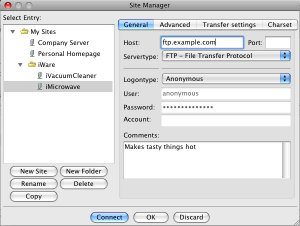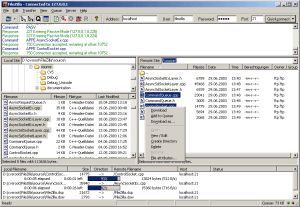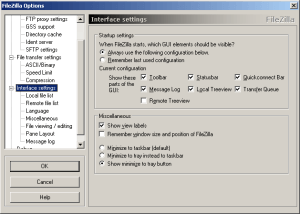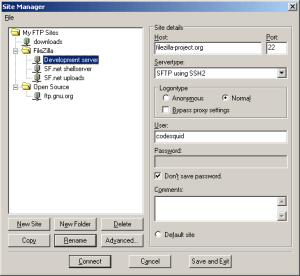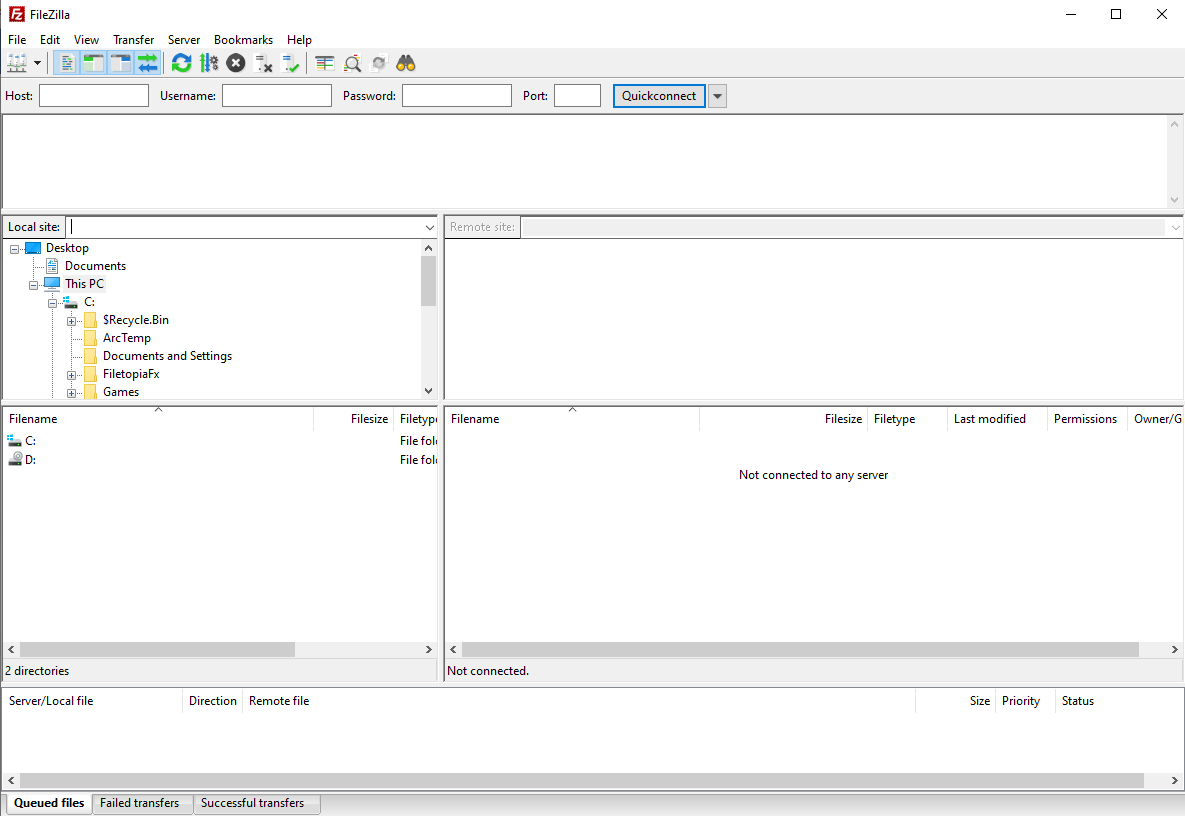
FileZilla is a very useful FTP application that you can use to easily access and manage your server files/folders.
We at HostWebis would recommend that you use this software and always use sftp://ipaddress for secure connections when uploading and downloading files to your server or servers. FileZilla is used around the world by many professionals in the IT industry and especially the web hosting industry and related industries
FileZilla is a free cross-platform FTP application, consisting of FileZilla Client and the FileZilla Server. Client binaries are available for Windows, Linux, and macOS, server binaries are available for Windows. All official FileZilla FTP related documentation can be found here.