After purchasing a HostWebis website hosting account, you will receive our welcome email, which will contain our nameservers, and you will need to update your domain nameservers to our nameservers at your domain registrar.
If your domain is registered on Name.com, you should follow this tutorial to update the Nameservers of your Domain to our Nameservers. (GoDaddy/Namecheap have similar settings)
1. Open the Name.com website and click on Login. It will redirect you to a login page.
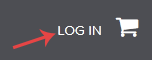
2. Enter the username and password of your Name.com account and then click the login button.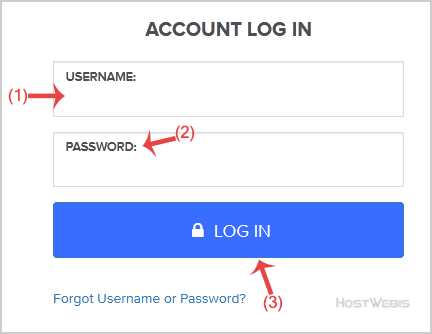
3. After a successful login, click on My Domains and you will see all of your active domain names under the Domain tab.
4. Click on the domain name you wish to change.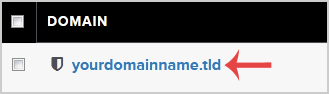
5. Scroll down to the bottom of the page and under Nameservers, click on the Manage Nameservers.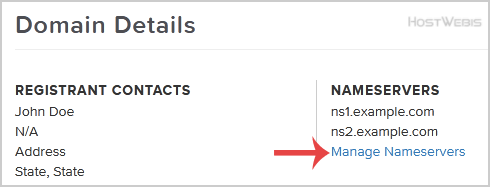
6. Navigate to Add Nameserver and enter our nameserver in the text field (for example, ns1.example.com). Then click the Add button. Repeat this to add our 2nd name server.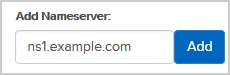
Note: For your current nameservers, you need to check your HostWebis Welcome E-mail. In case you lose it, contact us, and we will be happy to help you. It may take anywhere from 12 to 24 hours for the changes to take effect globally, and remember to clear all caches and reboot your router/internet/wifi if needed.

